How to configure Cliproxy in ixBrowser fingerprint browser (如何在ixBrowser指纹浏览器中配置Cliproxy代理)
ixBrowser is a powerful, permanently free anti-detect browser suitable for multi-account management in various scenarios.ixBrowser是一款功能强大、永久免费的指纹浏览器,适用于多种场景下的多账号管理。
Through its diverse fingerprint configurations, window transfer function, rich plug-in support, team collaboration and permission management functions, users can efficiently manage multiple accounts and ensure that each account has an independent and secure network environment.
通过其多样化的指纹配置、窗口转移功能、丰富的插件支持以及团队协作与权限管理等功能,用户可以高效地管理多个账号,并确保每个账号都有独立且安全的网络环境。
1.Log in to Cliproxy official website,Insert link: 【https://cliproxy.com/?kwd=ty-ixbrowser】. If you don’t have an account, please complete the registration process.
1.登录Cliproxy官网插入链接:【https://cliproxy.com/?kwd=ty-ixbrowser】,如果没有账号,请完成注册流程。
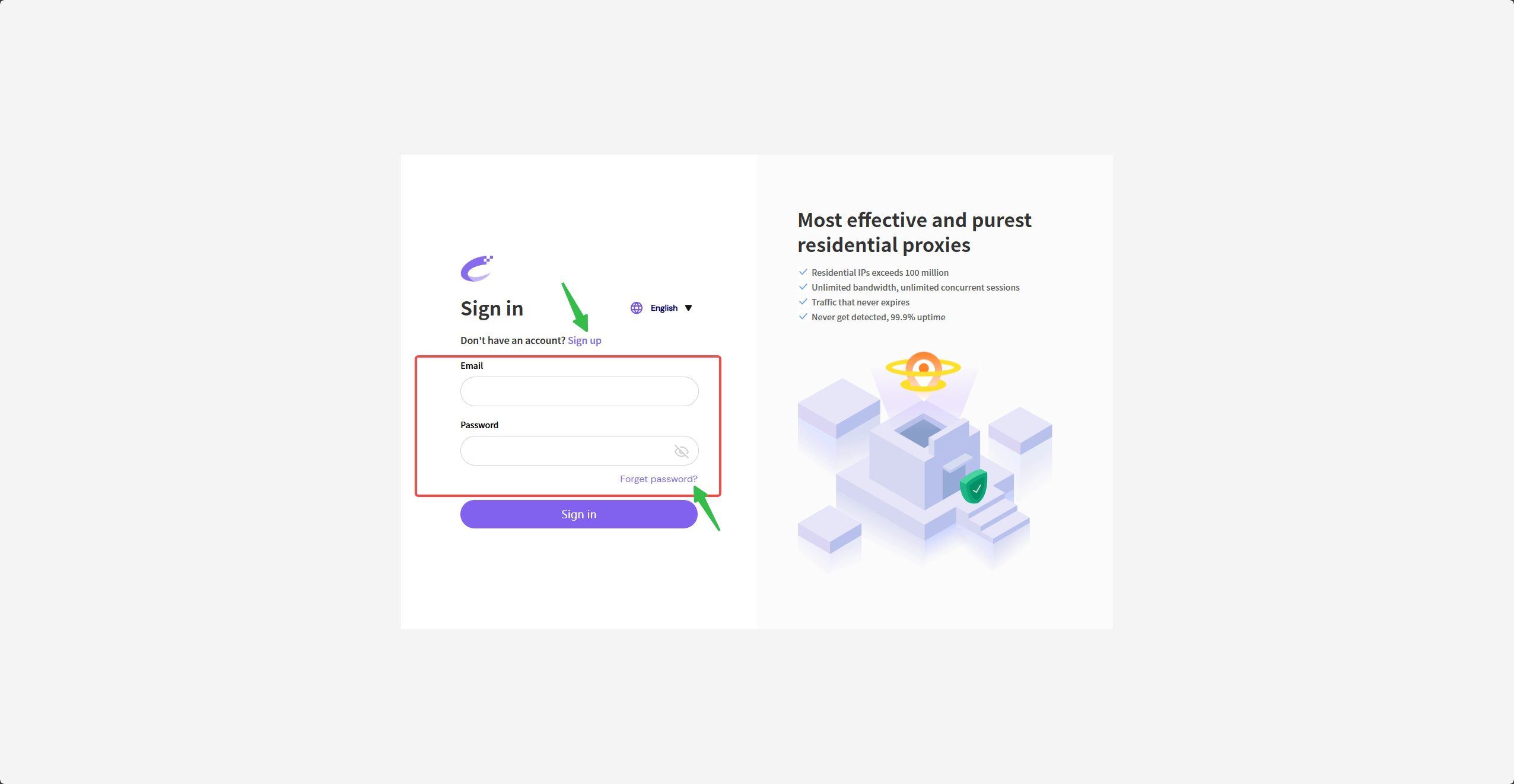
2.Please select the IP type you want to extract on the left (here we take Socks5 as an example). Then select your target country, region and street information in [Proxy pools], click [Search] to get your target IP list, and finally select a suitable IP and click [Connect].
2.请在左侧选择需要提取的IP类型(这里以Socks5为例)。然后在【代理池】中选择您的目标国家地区街道信息,点击【查询】,得到你的目标IP列表,最后选择1个合适的IP点击【提取】。
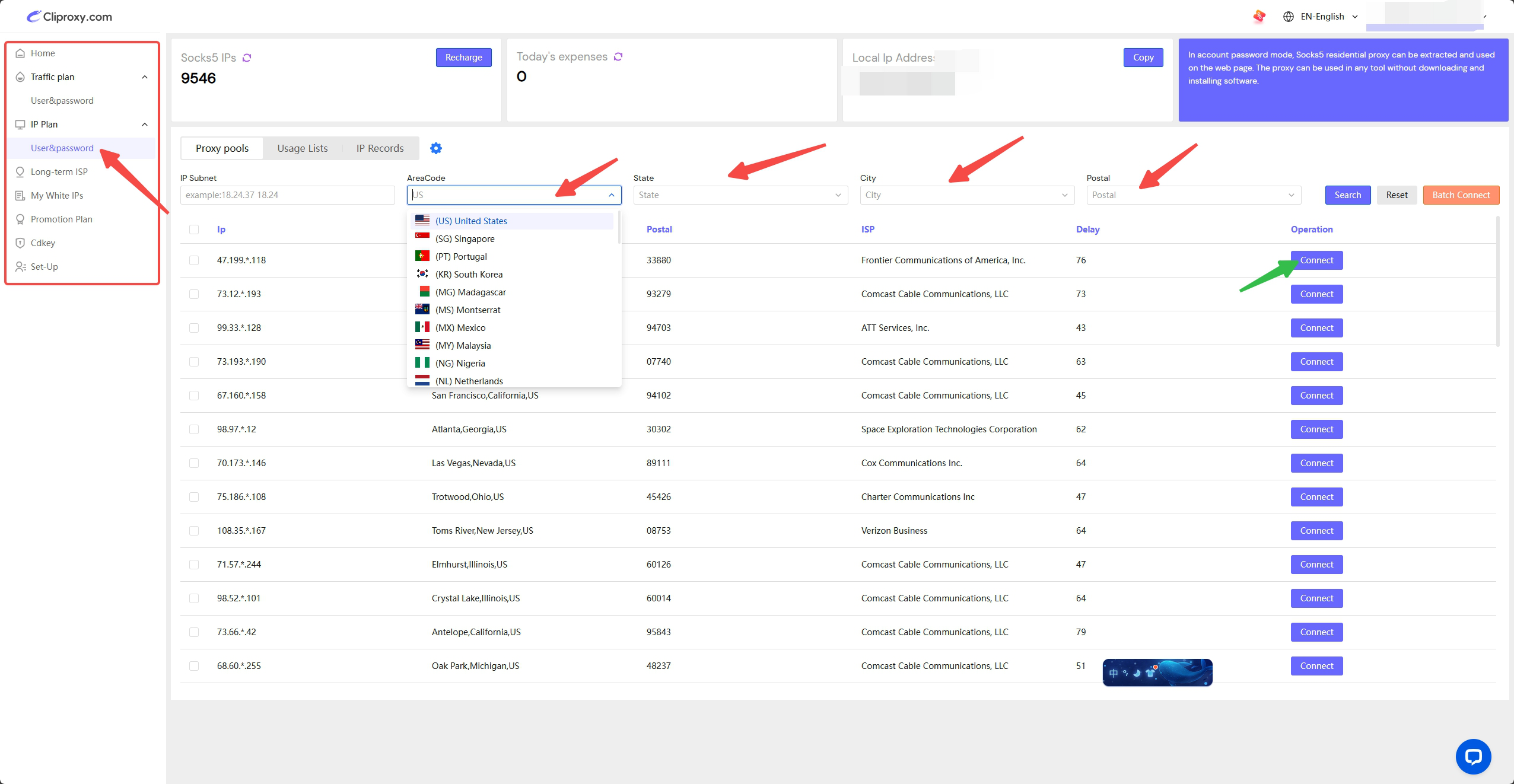
3.Click [Copy] in [Usage Lists] to obtain the host, port, account, and password information of this IP.
3.在【使用列表】内点击【复制】得到这条IP的主机、端口、账号、密码信息。
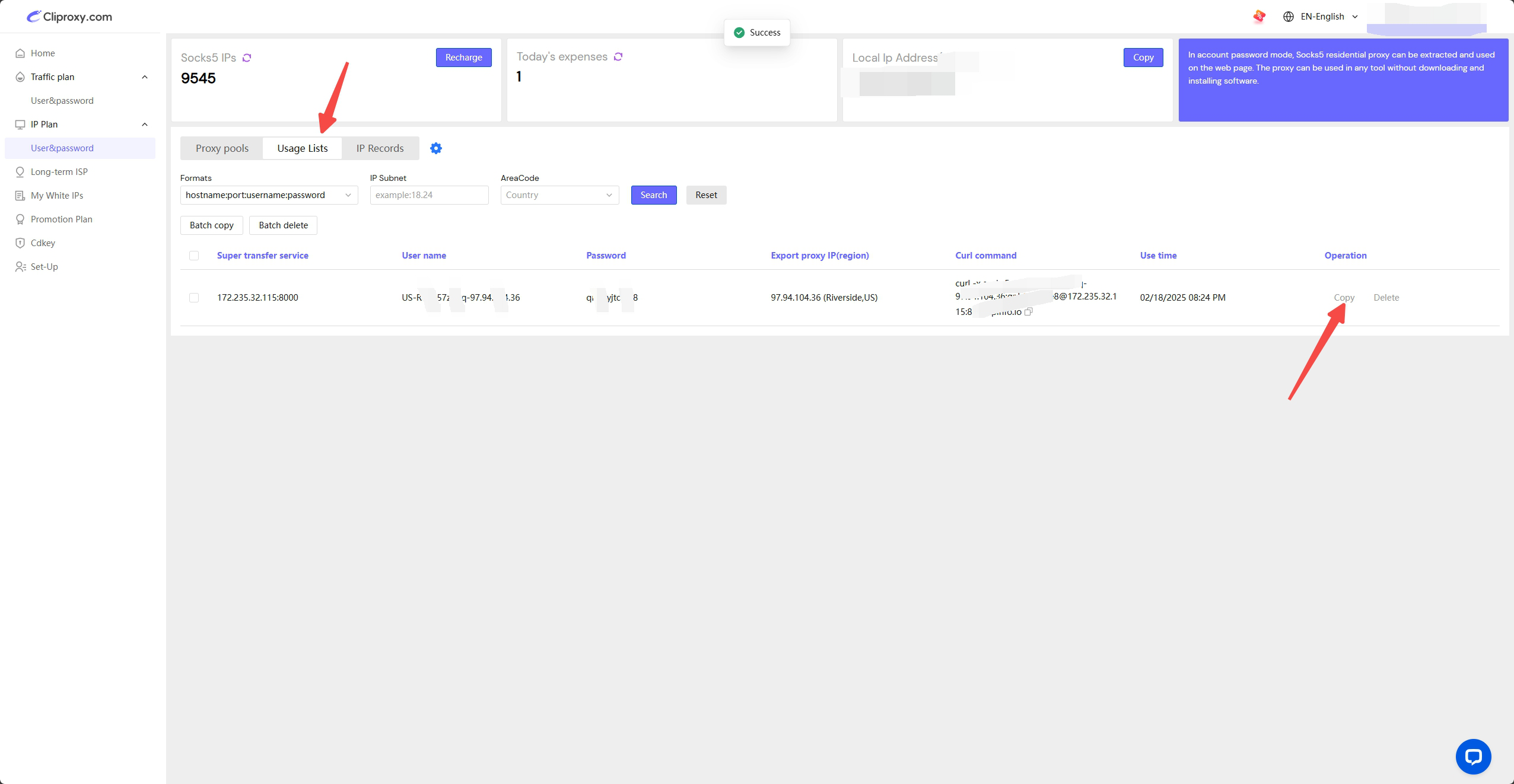
4.Open the ixBrowser fingerprint browser and log in; create a new window to complete the pre-configuration conditions of the proxy. Please click the operations in order, select the platform and group information that suits you (if not specified, please select your business platform and remarks information in order), and finally click [Proxy Configuration].
4.打开ixBrowser指纹浏览器,并且登录进入;创建1个新的窗口来完成代理的前置配置条件,请按照顺序点击操作,选择合适你的平台和分组等信息(不指定,请按照顺序选择你的业务平台和备注信息),最后点击【代理设置】。
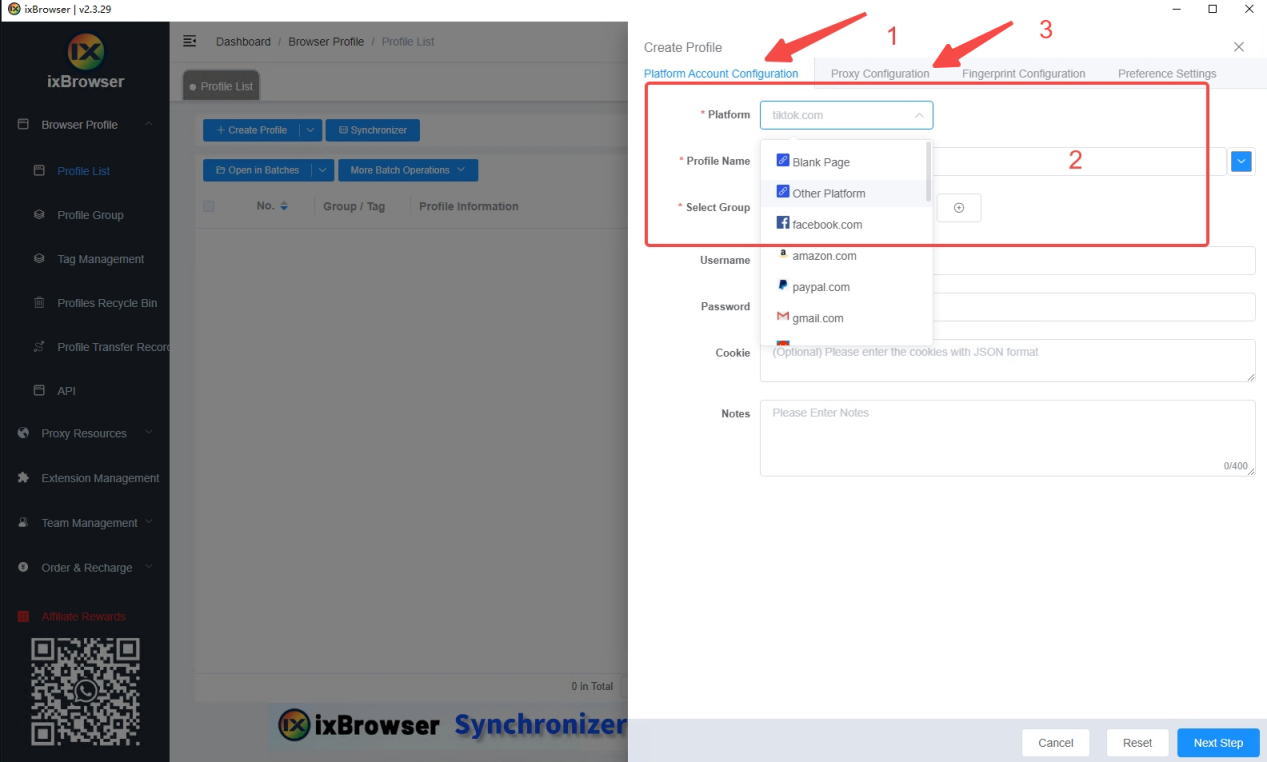
5.Enter the proxy settings, select the proxy type as Socks5, and paste the IP data you copied into [Proxy Host]. ixBrowser will automatically divide the columns and place your IP data in the corresponding positions. Click [Proxy Detection] to check whether your IP information is true and reliable (green IP information means no problem). Finally, click [Create] in the lower right corner.
5.进入代理设置,选择代理类型为Socks5,把您复制的IP数据信息粘贴在【代理主机】内。ixBrowser会自动分栏,把您的IP数据一一放置在对应位置。点击【代理检测】检查你的IP信息是否真实可靠(绿色IP信息代表没问题)。最后点击右下角的【立即创建】。
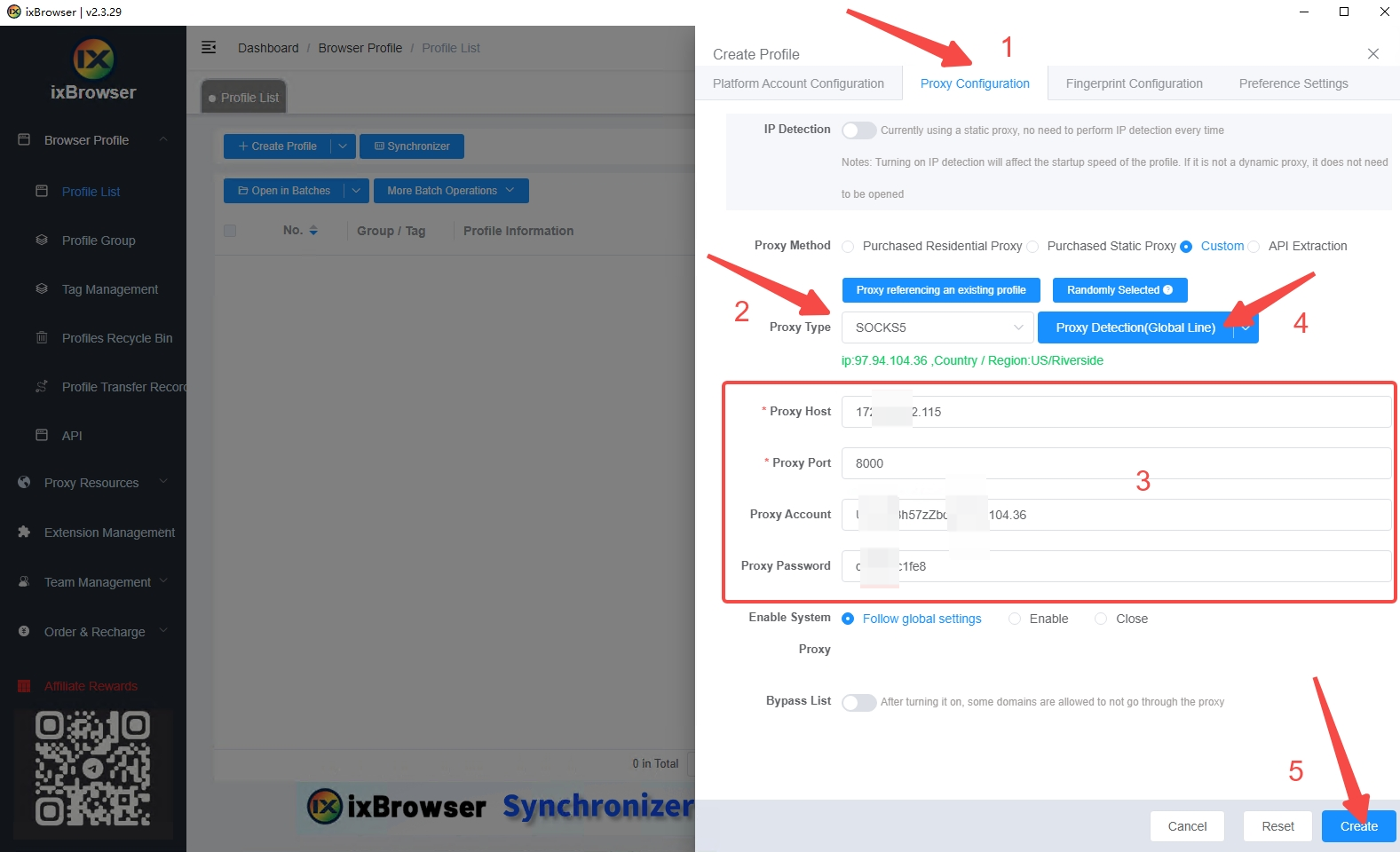
6.Click [Open] to enter the browser window of the currently configured IP.
6.点击【打开】,进入当前配置IP的浏览器窗口。
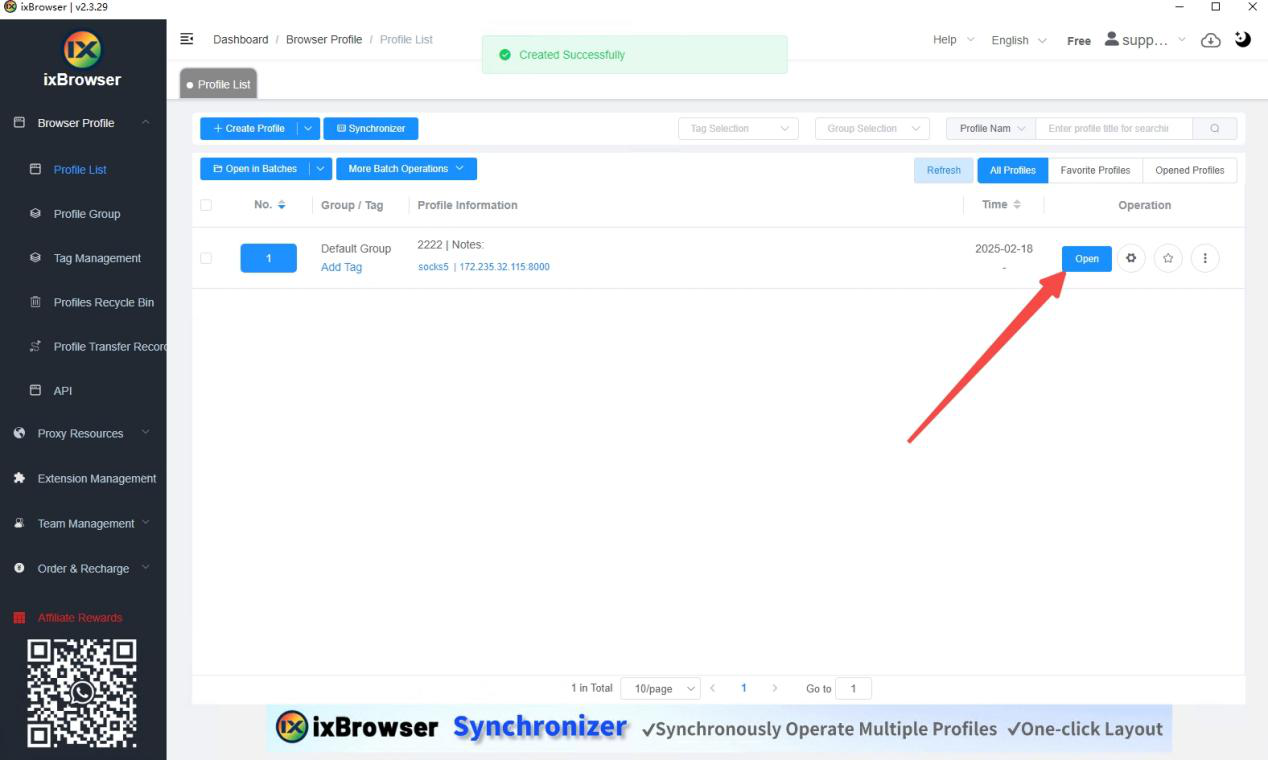
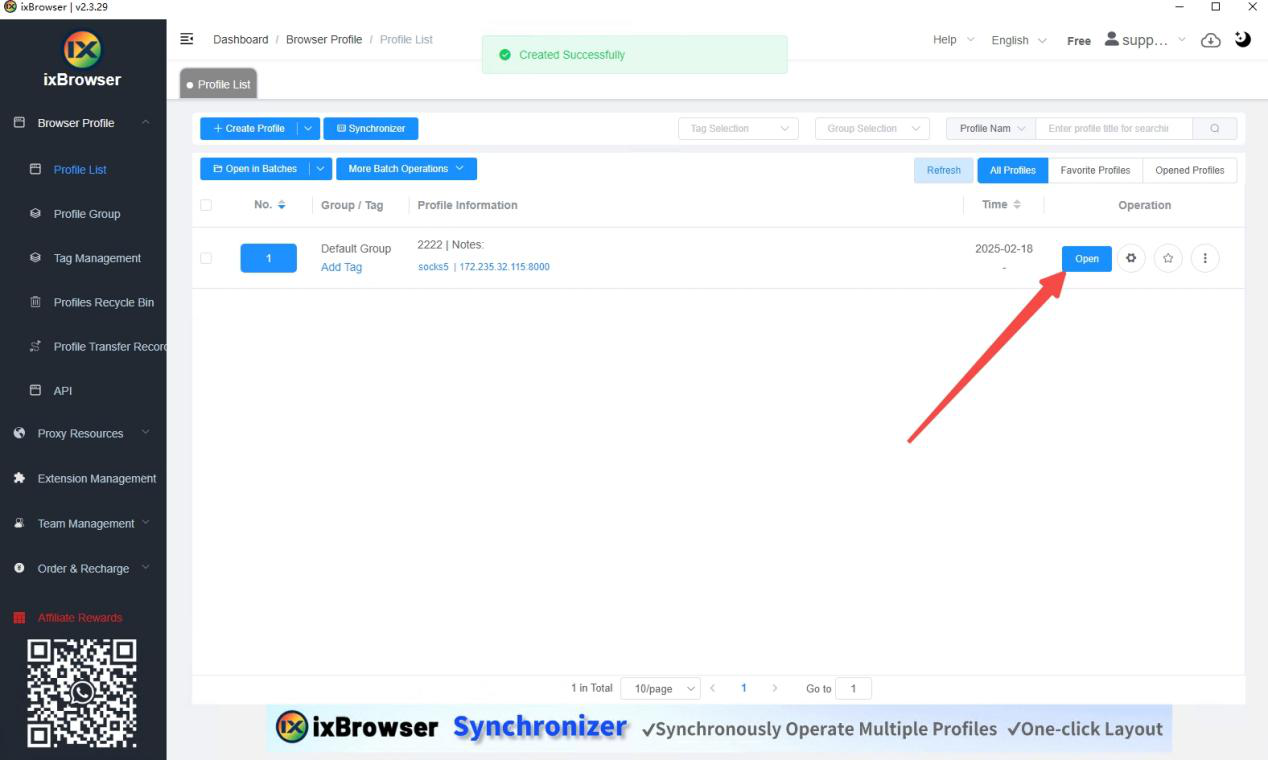
7.You can see that the IP change is successful and the configuration is complete. The quality of this IP is an extremely pure family residential IP resource.
7.可以看到IP更改成功,配置完成。此条IP的质量是极度纯净的家庭住宅IP资源。
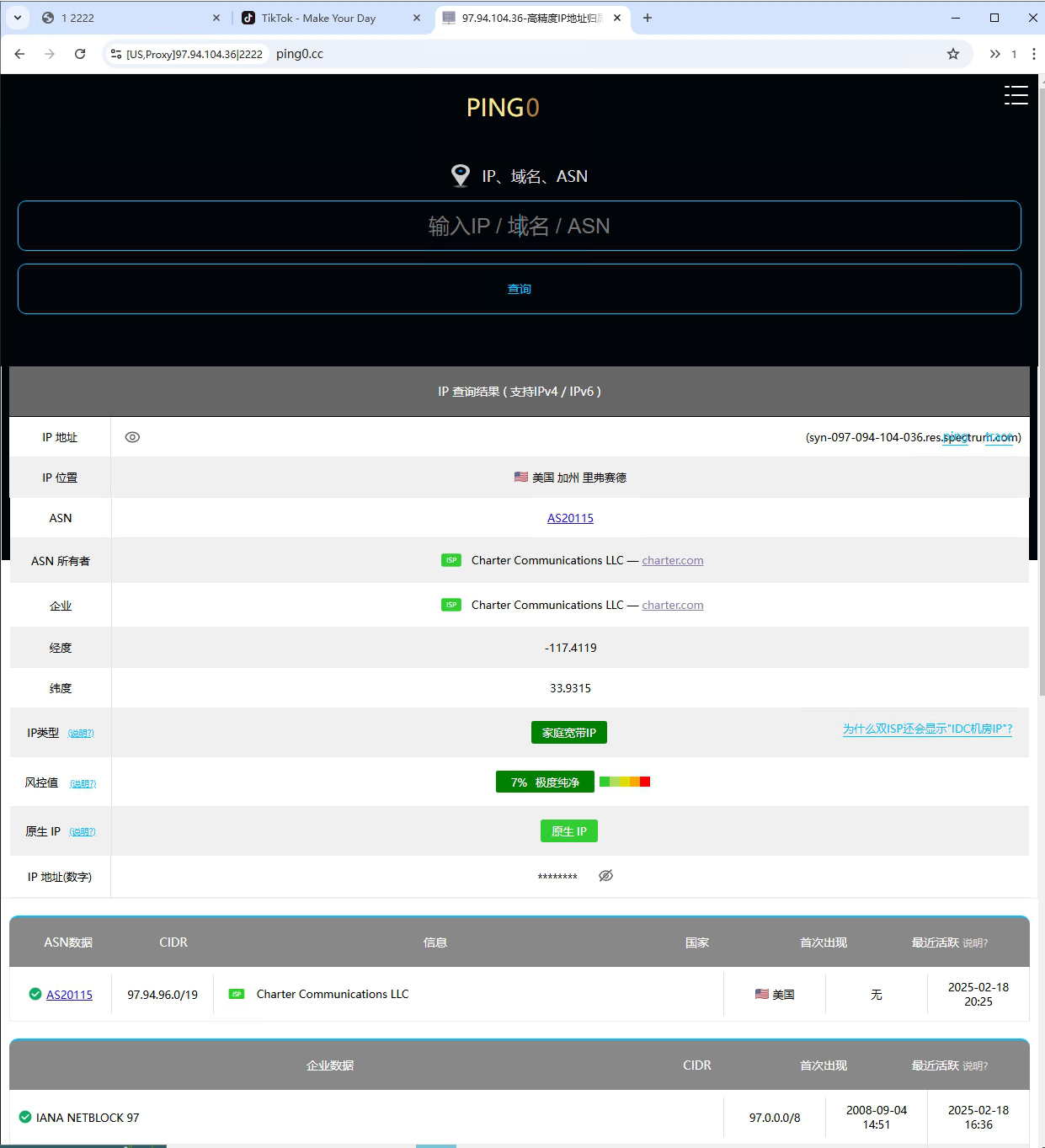
Experience now and get a free proxy - Cliproxy
Insert link: 【https://cliproxy.com/?kwd=ty-ixbrowser】





